Quite a few folks have told me that they were a little confused the last time they tried to show a PowerPoint display in MS Teams. Recently, the application was upgraded to allow presenters more control over presentation mode than just simply sharing their screen or PowerPoint app. This tutorial by the MS Education Team talks about this new feature and a few others that were recently released.
Category: Tips
-
I’m BACK! Now, how do I UN-forward my phone?
Welcome back to the office. Is your office phone forwarded to your mobile? Did you forget how to “un-forward it?” Here’s a refresher on how to forward and un-forward your office phone.

-
How to freeze your credit, bank, and utility accounts

The three main credit reporting agencies allow you to “freeze” your information A recent conversation with our Chief Information Security Officer impressed upon me the importance of protecting my credit. He talked about how his social security number and other protected information were sold on the dark web which led to problems with his credit and bank accounts. He went through the process of freezing his credit reports and bank account information, which gives a layer of protection against identity theft. This prevents bad actors from opening credit accounts and taking out loans in your name. Fixing these kinds of problems after the fact can be very difficult.
According to Experian, a credit freeze, also known as a security freeze, is a tool designed to help protect you from fraud and identity theft. It limits access to your credit report unless you lift the freeze, or “thaw” your credit. Having a freeze in place won’t affect your credit scores, but it will prevent your credit report from being accessed to calculate scores unless you first lift the freeze.
So I asked Brad for more information, and he was kind enough to send me a list of steps to do this. While he was doing this to stop further compromise of his information, he stressed that proactively freezing your credit and utility accounts can prevent problems before they start.
CAVEAT!
Freezing your accounts creates an inconvenience when you or a creditor need to access them. You have to unfreeze them prior to applying for a loan, or some other form of credit. Not a big deal, but be aware. Sometimes unfreezing a report can take several days. In some cases (such as ChexSystem) you will have to keep up with a PIN they send you to unfreeze the account in the future.In order to freeze your accounts, take the following steps:
-
Baby, it’s cold outside!

David’s back yard, 2/16/21 Brrrrrr!
I don’t remember it being this cold ever, and I’ve been living in Texas my whole life. Like you, I’ve been adapting to the cold weather over the last several days. My numerous cats (I won’t say how many) are doing gymnastics in the upstairs classroom, my chickens are getting warm bowls of water every few hours, and my dog is enjoying the relative warmth of the laundry room. Candles have been collected and dusted off, ready for use this evening. Dinner will be a quick Mediterranean shrimp stew using a cast iron skillet and my propane stove. All in all, we are comfortable, not too inconvenienced.
One area this doesn’t extend to is work. I live in the country and so have very poor network connections. My house uses DSL from Centurylink (wouldn’t wish it on my worst enemy). Until recently, this was the best game in town. But my local co-op electricity provider has decided to provide fiber-based broadband to its subscribers. It advertises speeds up to 1GBps – we’ll see if they can deliver. After a series of scheduling fiascos and installing the fiber box in the wrong location, they were due to install it last Friday before all of this bad weather hit but didn’t quite make it. So it looks like I missed it by a few days. Rats!
Even so, I had purchased wireless hotspot service on my mobile phone to use in emergencies. While the service can provide speeds up to 10 MBps, that requires a good wireless signal, and my house doesn’t always get that signal.
I started out naively using my normal desktop workstation in my home office, but the constant on and off of the power made it clear that using the DSL/desktop solution wasn’t going to work. So, with a few rerouted wires, I hooked up my laptop to an external monitor and fired up my mobile phone hotspot – voila! Now I’m “immune” from rolling power outs although throughput is limited. When the power is out, the battery in my laptop and phone keep things going. I was sure to also hook up the chargers so that they would charge when the power was on.
Things are still not working as well as I would like. For one, even with the hotspot connection, DNS lookups (i.e., website locations) fail regularly, the hotspot has a tendency to disconnect, and sometimes the throughput crawls to 10KBps making even simple tasks such as loading and sending email difficult.
What’s the lesson learned? Connectivity counts! TTI has a small task force working on connectivity recommendations post-COVID. I’m looking forward to implementing those recommendations as we move forward.
In the meantime, please pass the hot cocoa!

-
Testing Your Home Internet Connection
Thanks to Brian Long for researching this guest column about assessing your home Internet connection.
Think your home internet isn’t as fast as it should be? See the article below for details and a walkthrough of how to test your speed.
https://www.pcworld.com/article/2048594/how-to-test-your-home-internet-speed.html
You’ll need to know a few things:
- What speed did your Internet Service Provider (ISP) sell you?
- Are you on a wired or wireless connection?
- Is anyone else in the house sharing your internet?
- Are you using a VPN ?
Example: let’s say your ISP is providing a “100Megabit” internet connection. This doesn’t mean that you will always get 100Mb of speed in both directions (upload and download.) In most cases for home ISP’s, the download speed will be faster than upload. On a 100Mb connection you may see speeds of 20-70Mb download and only 2-20Mb upload speed. Other factors can make that number lower than “advertised”. Wireless internet is not quite as fast as wired. If possible, test your home internet with a wired connection to find out your “best, possible” speed. Then you can compare that speed result to a wireless test. As noted in the article below, wired is faster, but wireless is certainly more convenient and may be “fast enough”.
https://www.howtogeek.com/217463/wi-fi-vs.-ethernet-how-much-better-is-a-wired-connection/
Are you the only one using the internet at your home? If someone else is home and streaming Netflix, downloading/uploading files, or in a video call, etc., your speed will be affected.
The last thing to check is VPN. If you have a VPN connection going, disconnect it for the test.When you make a VPN connection, it affects your speed by 5-20%. Details of why VPN affects speed can be found in this article:
https://hackernoon.com/does-vpn-slow-down-internet-4ba14ae60e3
If you find your home internet isn’t as fast as you think it should be, first try a reboot of your networking gear (Router/modem.) Leave it powered off for at least 30 seconds and test again. Still slow? Contact your ISP’s support. They may know of a outage or problem in your area or walk you through some of these steps to assist you.
-
Testing your Home Internet Connection
Thanks to Beatrice Navarro for researching this guest column about assessing your home Internet connection.
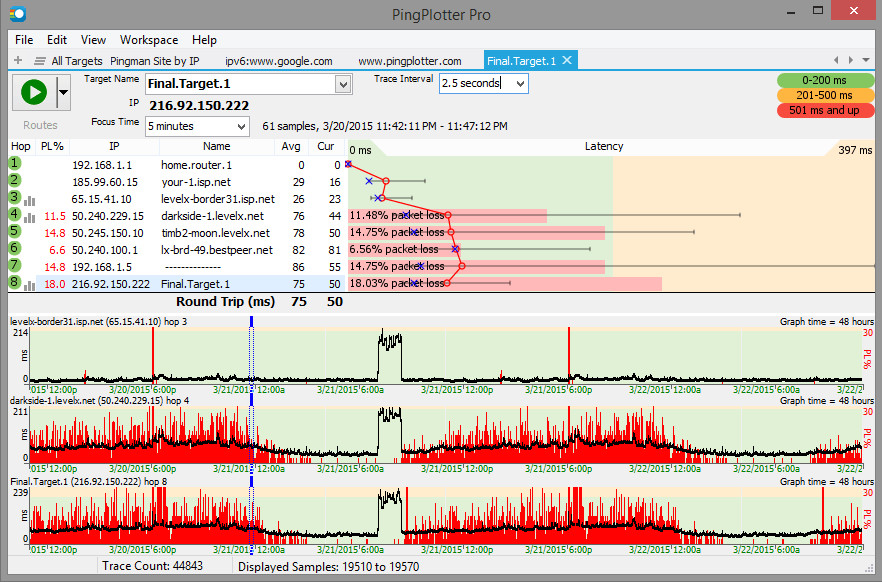
Pingplotter – used to diagnose network traffic patterns One of the most frustrating things that can happen when you’re working from your home is to be in the middle of a video call, perhaps you’re even presenting information, and your connection goes out. Argh! Here are some tips to assess potential issues in your home Internet connection.
Know your Numbers
If your having connection issues, you can’t tell what’s going on unless you know your numbers. Is the problem with your technology or the service provider? Is it really a connection problem or something about my computer? Knowing your connection numbers can help.
- Latency – the time it takes for packets of data to be delivered
- Jitter – the variance of latency (see above)
- Packet Loss – the percent of data that is “lost in transit” between you and someone else
- Bandwidth Speed – the rate of data transfer. This can be the “purchased” rate from your service provider as well as the “actual” rate you are getting, which can vary widely and is usually lower than what you bought.
If you’d like to know more about these numbers, PingPlotter has a great article on these you can reference.
Is it me or is it you?
Generally, you want to find out if your numbers are reflecting a problem within your local network or with your provider. A good tool for this is PingPlotter. There is a free version, and you can use their professional version for a limited time for free as well. Below is a graphic is taken from PingPlotter detailing the “path” of my network connection from my house to tti.tamu.edu:
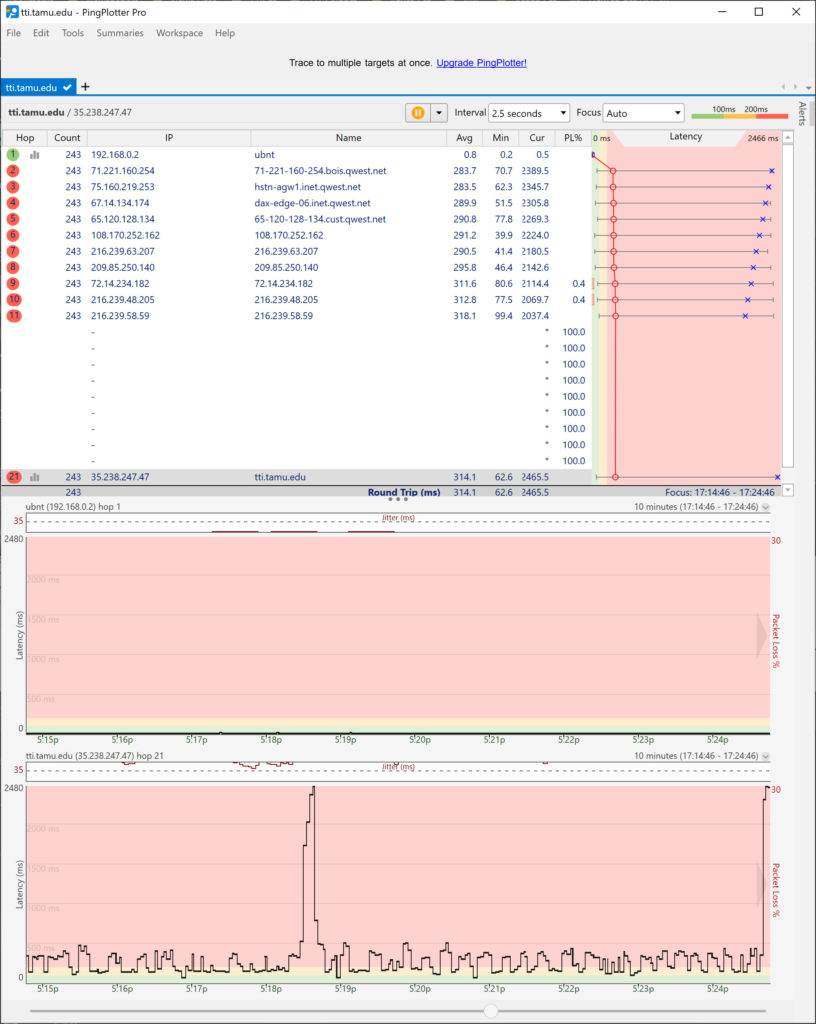
The top table/graph represents the 21 “hops” data takes to get to my computer from tti.tamu.edu. The middle graph is the network performance of my home network measured in latency (green-yellow-red) and jitter (the top band that has a dotted line). You can see that the average latency inside my home network is 0.8ms. This is VERY fast and indicates that I do not have a problem with my home network. The bottom graph is the latency of data from the destination. The average latency for this source is 314.1ms, which is bad. Anything above 200ms is considered unacceptable.
Notice in the top graphic that the hop line labels are color-coded. My first hop (home network) is green, while the rest are red. One more thing, hops nine and ten have some packet loss (noted by the PL% column). This could indicate a saturated network at this hop.
So. You’ve determined that the problem is with your service provider. Is the problem bandwidth or something else? What’s next? Tune in for tips on how to deal with your service provider.
-
I promise I will never again send a link to a “great article” – by itself!
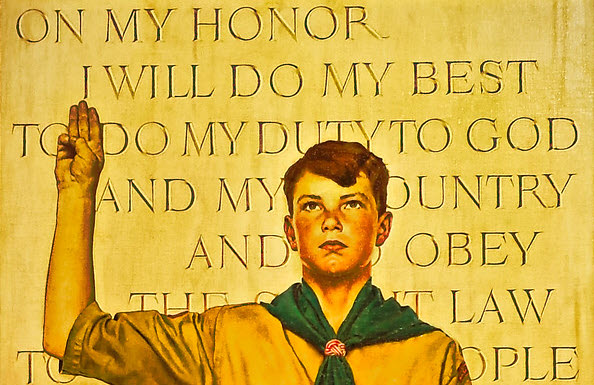
I found a great article from the Harvard Business Review on managing remote employees effectively. I know what you’re going to say – “I don’t have time to read ‘yet another article’ on what I should do.” I’m with you. I’m getting a bit overwhelmed by the sheer amount of resources that I’m getting. I don’t have time to read even half of them.
So I’m going to apply something I studied during my dissertation on audio learning – an advance organizer (Ausubel, 1960). Basically, this is a summary of the main bullets placed at the top of a longer pedagogical piece. It allows a learner to do two things. First, the learner can quickly determine if the piece is relevant to them. Second, it scaffolds the information allowing a learner to better organize the material in a meaningful way, thus increasing retention and comprehension.
So here are my takeaways from the HBR article:
- Productivity – while managers generally believe that employees are less productive at a distance, the literature indicates otherwise.
- Distractions at home – while dedicated workspace and childcare during work hours are recommended, in the current situation, these may not be possible. Managers should understand this and adjust expectations.
- Daily Check-Ins – yet another source extolling the value of daily check-ins, either one-on-one or groupwide.
- Video vs. Text – video is better when you need to gauge a person’s reaction – text is better when simpler, less formal, and/or time-sensitive communication is desired.
- Setting clear expectations – define a routine cadence of meetings, and “rules of engagement” for contacting you and other team members. For example, I prefer MS Teams chat to email. I prefer MS Teams audio/video calling for detailed discussions. I set my “status” in MS Teams, and if I’m available, you can call.
- Morale and Culture – the message you convey to your team sets the tone. If your tone is stressed and helpless, this will have a “trickle-down” effect on employees.
- Ausubel, D. P. (1960). The use of advance organizers in the learning and retention of meaningful verbal material. Journal of Educational Psychology, 267–272. doi: 10.1037/h0046669
-
Homemade Mask Resources

Homemade Mask Karen Dixon, Sue Chrysler, Beverly Kuhn, and Kay Fitzpatrick have put together some homemade mask resources. Thanks, TTI Quilters!
This is a link to a PDF from the Great Falls Clinic on how to make homemade masks:
https://tti-my.sharepoint.com/:b:/g/personal/d-sweeney_tti_tamu_edu/EblTou2RYFRHmpovNfqBq48B_oP520Wr-lJ0qs4phOujrw?e=VRjBeSAdditional instructions from Great Falls: https://www.gfclinic.com/approved-pattern-info-for-homemade-masks/
Other mask-making sites:
The Crafty Quilter site has a nice variety of options with good step-by-step photos. The list of tips way at the bottom is good.
https://thecraftyquilter.com/2020/03/versatile-face-mask-pattern-and-tutorial/Craft Passion has a pattern that requires a pattern template. https://www.youtube.com/watch?v=KBR98YKAr7w
Sweet Red Poppy has a style with ties, rather than elastic. https://sweetredpoppy.com/how-to-sew-a-bias-tape-surgical-face-mask-with-flexible-nose/
Missouri Start Quilting also has video tutorials for styles with elastic and with ties. https://www.missouriquiltco.com/msqc/tutorial/DIY-face-mask
The Centers for Disease Control has information on washing your mask. There are also instructions there for a gathered mask.
https://www.cdc.gov/coronavirus/2019-ncov/prevent-getting-sick/diy-cloth-face-coverings.html